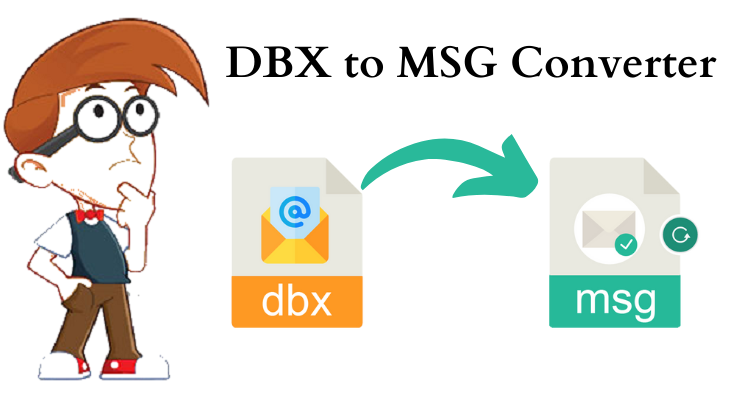Summary: This post will come with online methods to migrate Outlook Express to Thunderbird. Outlook Express has become obsolete and Microsoft has stopped supporting it. Due to this, users are migrating to other email applications like Mozilla Thunderbird. This is because Thunderbird is an open-source email client for business and personal use.
However, performing the migration is not that much easy as it looks. Users need to take care of many things while moving the mailboxes. The major concerns for users are security and safety of the database. In order to safely migrate Outlook Express emails to Thunderbird, we are going to discuss free online solution in this post. But before directly going to the solution, let us have a look at the reasons for performing such migration.
Why Users Are Choosing Thunderbird Over Outlook Express?
Users who are accessing Outlook Express in Windows XP or older versions have reported some complex issues. These issues gradually become the reason for migration.
Outlook Express is an outdated email client hence users are moving towards Thunderbird which is an open-source and free email client. It runs smoothly on Windows, Mac, Linux, and UNIX OS. Also, Thunderbird offers various add-ons for smart data management.
One major reason is Outlook Express does not work with latest Windows versions. Therefore, whenever users upgrade their Windows from XP to Windows 7, 8, 10, etc. They automatically migrate to Thunderbird or other popular email clients with advanced features.
How to Online Migrate Outlook Express to Mozilla Thunderbird Freely?
In case you have installed Thunderbird right now, given are the steps you have to follow to freely migrate Outlook Express emails into Thunderbird.
- Launch Thunderbird application on your system.
- Select radio button for Outlook Express and click
- This will begin importing all your emails, contacts, and account settings to Thunderbird.
- Hit the Finish button to exit import wizard once you complete Outlook Express to Thunderbird conversion.
- Restart Thunderbird application and check all your mailbox data has been imported successfully. For this, click on Tools tab and select Account Settings & check the location of your emails.
Problems Faced With Free Manual Method to Migrate OE to Thunderbird
Many users find manual solution tough to implement as it needs technical assistance to execute. Moreover, a few amount of data is exported with free solution. Hence, users want an alternate solution to migrate Outlook Express files to Thunderbird. For getting an online free way to migrate Outlook Express emails to Thunderbird, download Free Online DBX to MBOX Converter. This is an online program to migrate DBX file to Thunderbird MBOX file format.
Know about Free Online Outlook Express to Mozilla Thunderbird Converter
This is a direct online tool to export Outlook Express emails into Thunderbird MBOX file format with attachments. This software is completely safe and easy to use. Keeping all data items preserved, Outlook Express files are online exported into Thunderbird. In few simple clicks, the online program can convert any size Outlook Express DBX file into Thunderbird MBOX file format. It is friendly in nature and independently migrate emails from DBX to Thunderbird MBOX file format.
Here Are the Steps to Online Migrate OE to Thunderbird –
- Open the online app and choose Convert option.
- Upload Outlook Express DBX file.
- Hit the Convert button and DBX file is smoothly exported into MBOX file format.
- You will get a link of MBOX files.
- You can send this link to your email address.
Final Thoughts
Due to the ended support for Outlook Express by Microsoft, users want to migrate Outlook Express to Thunderbird. Therefore, in this article, we have explained free online ways to perform the migration of Outlook Express file to Thunderbird. You can check out this online solution & complete the migration in hassle-free manner. For any problems in dealing with the migration app, connect with our support team 24*7.